Introduction
The original intent of this white paper was to provide Macromedia Flash developers with the knowledge necessary to create user-friendly Macromedia Flash experiences on the Web. The need for this paper has never been more crucial, since many of the most vocal Web critics have recently portrayed Macromedia Flash content in a negative light. The claims that Macromedia Flash content is bad for the Web or that Macromedia Flash and usability are polar opposites are both myths.
Table of Contents
I. Introduction‚white paper on Macromedia Flash usability
II. The process
-
The journey, a metaphor for developing usable Macromedia Flash
Development steps to creating user-friendly Macromedia Flash
Usability benefits offered by Macromedia Flash
III. Overcoming hurdles with Macromedia Flash - usability tips
-
Usability tips for design
Usability tips for embedding Macromedia Flash
Sound usability tips
Allow user controls
Macromedia Flash and search engine strategies
IV. User testing of Macromedia Flash content
V. Summary
-
Summary for the journey metaphor
Challenge: improve usability with Macromedia Flash
Improve your Macromedia Flash with usability today
Contact Information
Special Thanks
I. Introduction -- Macromedia Flash Usability
Usable Macromedia Flash -- myth no more
The Macromedia Flash backlash
In order to understand why the notion of "usable Macromedia Flash" is not a myth, we need to understand the core arguments against Macromedia Flash content being usable. In essence, there are three basic criticisms:
- Macromedia Flash content is generally gratuitous, superficial and annoying.
- The Macromedia Flash content is generally built once and not updated.
- Macromedia Flash content does not adhere to many of the established standards for Web content.
Each of these arguments has a basis in fact. The totality of Macromedia Flash content currently deployed on the Web provides ample justification for these arguments. However, the reason that usable Macromedia Flash is not a myth is that the critics have focused on what designers have actually done with Macromedia Flash, rather than on what can be done with the product.
In spite of the robust capability of Macromedia Flash, the product still has a reputation for poor usability. It is a new and evolving format for the Web and developers are still going through a period of growing pains with Macromedia Flash features and technology. Furthermore, much of the Macromedia Flash content on the Web was developed with little attention on issues of usability.
Macromedia Flash is a dynamic, powerful Web application product
Macromedia Flash is the most powerful cross-platform, interactive development product available to Web developers today. Macromedia Flash does not have the cross-browser and cross-platform compatibility issues that plague DHTML. Macromedia Flash is a more stable environment for interactivity than JavaTM applets. For a Web site requiring something more engaging and interactive than what can be created in HTML, alone, Macromedia Flash offers many possibilities.
Macromedia Flash can improve usability
Developers can use Macromedia Flash to provide a good user experiences online. When executed correctly, with attention paid to the needs and wants of users, Macromedia Flash content can actually improve the user experience on any Web site.
The true challenge is for Macromedia Flash developers to start using Macromedia Flash to improve on the usability flaws inherent to the Web. Slow downloads and confusing navigation are problems for all Web surfers. Macromedia Flash offers developers powerful tools to resolve these and other difficulties that users typically experience.
What usability means
Usability means concentrating effort on the ease of use. It means making the tasks needed to accomplish a goal as simple, straightforward and seamless as possible. It means creating a transparent system that is easy to understand and operate instantly. Usability is thinking of the user first, last and always.
Usability is not just about making things easier for users: it is a valuable asset. It can mean the difference between success and failure for anything from operating systems to Macromedia Flash content. It can be the selling factor in a purchasing decision, or the root of someone's deep loyalty to a product or service. Usability can increase trust in a system, brand or product.
More important than what usability can accomplish is the impact of poor usability on a site visitor. Poor usability causes a loss of communication with the user, which leads to frustration and/or abandonment of the goal. Poor usability negatively impacts the brand responsible for the product or service. Poor usability also causes users to explore new methods of interacting with the product or service, which leads to them 'breaking' the system.
A focus on usability when developing Macromedia Flash content can improve the overall effectiveness a project. It also improves the effectiveness of branding and customer loyalty, and it puts the Macromedia Flash developer in the position to overcome the hurdles presented by Web standards.
A guide to better Macromedia Flash
Development principles of usability
There are two principles of usability that apply to the development process. These principles are simple and easy to apply.
Usability makes everything easier, except the job of the developer. Usability is not easy. There are no macros to run on Macromedia Flash projects to apply usability. Applying usability requires a change in the development process. It requires a new method of thinking about a project from start to finish.
However, understanding usability makes the job of the developer easier and the end product better. By having a good understanding of usability practices and principles, Macromedia Flash developers will be far more successful at developing user-friendly Macromedia Flash content. This is the primary incentive to read and apply the lessons in this paper to Macromedia Flash projects. In the long run, the developer's Macromedia Flash content will be more usable and applying usability principles to projects will become second nature.
This paper serves as an introduction to usability best practices for Macromedia Flash developers. The paper's goal is to introduce user-focused thinking into the development process and to help improve the usability of Macromedia Flash content in general. By putting the best practices in this paper to use, Macromedia Flash developers can improve the usability of their content.
The best practices set forth in this paper are suggestions to help Macromedia Flash developers on how the Macromedia Flash content should look. They are guidelines on how the Macromedia Flash content should look up to help developers understand usability and how to apply it to Macromedia Flash. Following these suggestions can help developers to create more usable Macromedia Flash content that is interpreted by the user as a better product overall.
II. The Process
The journey metaphor for developing usable Macromedia Flash
This process started as an understanding that it is easier to make usability part of a project from the beginning, not as something tacked on at the end. Think of using content as a journey with a starting point, a series of roads to travel and a final destination.
Macromedia Flash content is like taking a trip
Using Macromedia Flash content is like taking a journey from start to finish. The clients for the project want to their users to arrive at the destination. They are the ones paying for the journey. The Macromedia Flash developer is the travel agent, tasked to make sure users can get to the destination. And the user of the Macromedia Flash content is the one taking the journey.
Usability measures how enjoyable the journey is
The client has hired the developer, as travel agent, to get as many people to complete the journey as possible. For the developer, the goal is to make sure that the trip is enjoyable for the user. That means the Macromedia Flash content must be usable (according to the definition of "usability" outlined in Part I of this white paper). Each user who abandons the journey and each user who has a bad time will detract from the overall success of the project.
Success means meeting the goal
The success of the effort can be measured against the goals of the project. The client's goal, the end destination of the user's journey, is their main reason for hiring the developer to create the Macromedia Flash content. This destination may be announcing a new product or training users on a new technology. For many clients, the primary goal to reach with the content may be to drive sales leads and gather contact information of qualified candidates. With other projects, especially artistic endeavors, the journey itself may be the goal, in which case usability might not be applicable.
Users' goal is their reason to interact with the content. Each user may have a different reason for taking the journey, and each user's level of desire to achieve that goal will factor into how much poor usability the user will be willing to put up with. The developer can only begin to imagine all the different reasons a user might have for interacting with the Macromedia Flash content. It is best to focus user goals using offers.
For most commercial projects a user is given incentive to reach the client's goal. In marketing jargon this incentive is called the "offer." An offer can involve anything from information the user needs to a downloadable piece of software. A strong offer will help to make the client's goal part of the user's goal.
Development steps to creating user-friendly Macromedia Flash
-
When applying the journey metaphor to Macromedia Flash development, remember that the developer's job is that of the travel agent, making sure that the user arrives easily at the client's destination. Developers should think about the answers to the following questions, and use the answers to develop usable Macromedia Flash content.
Step #1 - Determine where you're headed
-
The client and the developer need to identify the primary goal for the content. The destination the client wishes the user to reach is the primary goal for the Macromedia Flash content.
Step #2 - Determine what will motivate the user to take the trip
-
Understanding user goals is futile without extensive research. A better strategy is to develop an offer to drive the user towards his/her goal.
Step #3 - Decide how the journey will be made
-
The developer should decide the format for the content based on the goals and the offer. Decide whether Macromedia Flash is the best format for the content.
Step #4 - Map out the trip
-
Create a list of tasks the user will be required to complete to accomplish the goal or reach the destination of the journey. The developer should consider a number of different routes that the user could take.
Step #5 - Make the journey as short as possible
-
Apply usability ideas to the content to make the user tasks easier. Group similar tasks together and remove as many steps as possible.
Step #6 - Watch users make the journey
-
User testing on actual end-users is a very effective method for discovering usability defects. A simple, well-prepared testing plan will suffice to provide the developers ample feedback. Part VI of this paper offers a guide to user testing for Macromedia Flash content.
Usability benefits with Macromedia Flash
Reason for using Macromedia Flash
Developers must ask "Is Macromedia Flash the best format for the content?" Do other tools - such as plain HTML - offer a better, more effective method for achieving the project's goal? Is the offer strong enough for users to be willing to put up with the potential hurdles they might encounter? Basically, developers should ask themselves whether the needs of the project can suitably be fulfilled with Macromedia Flash content.
To help determine if Macromedia Flash is the best product for the job, developers should examine the client's secondary goals. These secondary goals are known as specifications. They are the minimum requirements the user must meet to use the content.
Macromedia Flash content deployed on the Internet should be usable to the greatest possible number of users. This may mean developing for an older version of the Macromedia Flash plug-in. It may also mean developing a high and low bandwidth version of the content or a non-Macromedia Flash version. Macromedia Flash deployed inside a more controlled environment like a corporate intranet or a broadband portal can have a higher set of specs to meet. Macromedia Flash presented on kiosks or in a stand-alone projector file is in an even more controlled environment, thus it has higher set of specs.
Media needs for the project will also factor into the decision to use Macromedia Flash. Does the project require sound or voiceovers? Will there be XML integration or animation required for the project?
Benefits of Macromedia Flash
Macromedia Flash offers many benefits that other interactive Web formats can not compete with. Macromedia Flash offers compatibility and stability unparalleled by other Web formats. In terms of file size, the use of vectors to define objects makes them smaller than their bitmap equivalents. Vectors are also scalable - meaning that the file size and image clarity will remain the same at whatever resolution it is displayed.
Macromedia Flash offers a tight integration of multimedia content in a single file format. If the needs of a project dictate that sound, movement and interactivity are needed, Macromedia Flash may is likely the best choice for development. There are other features of Macromedia Flash that make it a powerful Web development product including XML support, server-side application support, printing, forms and dynamic content.
The use of vector information in Macromedia Flash means that scaling can be done without distortion or increased file size. Scaling also allows Macromedia Flash to use information from one source, taking away the need to reload page after page. By using the Load Movie command, Macromedia Flash can further improve the loading time by only loading content that is needed by the user. To meet the requirements of this sort of project, Macromedia Flash is the best solution for the developers to use. Macromedia Flash also offers concrete benefits to users by decreasing download times and offering more intuitive access to information.
Macromedia Flash in your toolbox
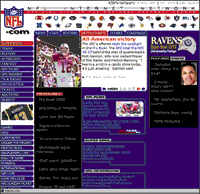 |
| www.nfl.com NFL.com uses Macromedia Flash to deliver page level navigation within their otherwise HTML pages. |
Given the power and stability that Macromedia Flash offers, Macromedia Flash content ideally is used alongside HTML on a Web page. The capacity of Macromedia Flash content to interact with database content, provide complex interactivity at a small file size and respond to external actions makes it an excellent product for quickly adding functionality to standard HTML pages. Many Web sites are deploying Macromedia Flash content as navigation or instead of unstable Java applets to improve the user experience.
By delivering the content in this manner, NFL.com saves nearly 30k by using three Macromedia Flash movies instead of 62 images and the accompanying JavaScript. Using Macromedia Flash to improve download speed of a site is one more way Macromedia Flash can improve the user experience on a site.
Even when HTML is the best format for meeting the requirements of a project, Macromedia Flash can still be used to improve usability. Developers can look to Macromedia Flash to be part of their total Web design tool kit. Integrating Macromedia Flash into HTML pages should be no different than using GIFs or JPEGs. With the features and benefits available in Macromedia Flash content, developers can easily extend the potential of an HTML page.
III. Overcoming hurdles with Macromedia Flash usability tips
Developers should make the user experience a priority in the development process. By incorporating a specific set of steps that focuses the development team on usability brainstorming, the resulting Macromedia Flash content will be better.
What follows are a number of suggested practices for developers to incorporate into their Macromedia Flash content.
Usability tips for design
Establish a visual hierarchy and stick to it.
Users need visual cues to identify what part of the design is for content, what part is navigation and what is everything else. Create a visual hierarchy for content and stick to it. The user will find comfort in the familiarity and their ability to use the content will improve.
For large projects with multiple developers, a style guide should be created early in the design phase to coordinate developers. The style guide should focus on more than just fonts and colors; it should provide interaction rules that define how the user will be able to interact with the Macromedia Flash content. The style guide will help to enforce a cohesive environment for the user to become familiar with.
Clarity of navigation
When a user is using Macromedia Flash content they may be asked to alter the way they commonly use the Web and work within an unfamiliar environment which can be an extremely engaging experience if it is logical. The navigation within Macromedia Flash content should be efficient and effortless. Users should have no question as to what information any button will lead them to. Navigation should be crystal clear to the user.
When designing navigation remember that it serves not only to tell the user where they may go, but also to tell the user where they are and where they have been. As a developer, you should always provide the user an exit and access to the major sections of the content at each phase of the navigation. Avoid designing hidden navigation that is only apparent once the user has triggered an event.
Apply Fitt's Law to button design
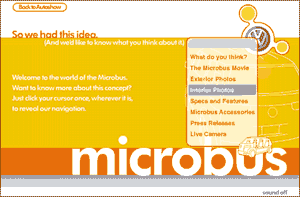 |
| www.vw.com The Volkswagen Microbus concept site makes excellent use of Fitt's law. The menu is available from anywhere in the Macromedia Flash and the buttons actually grow as the mouse gets closer to them. These usability features are coupled with an excellent design to make the VW Microbus site an example of exciting, easy to use Macromedia Flash content. |
According to Fitt's Law, "The time to acquire a target is a function of the distance to and size of the target." Simply stated, this means the bigger a button is the easier it is to click; and the easiest item to click on the screen is one that is closest to the mouse pointer and largest in screen size.
When designing in Macromedia Flash elements like buttons that interact with the user's cursor or mouse arrow apply to Fitt's Law. Navigation elements should be the easy to click. One unique way that Macromedia Flash can improve the "clickability" of a button is by using ActionScript to dynamically improve the target area of buttons as the cursor approaches them.
For more information on Fitt's Law, and applying it to Macromedia Flash development, read the article "Making Sure Usability 'Fitt's Flash".
Don't overuse animation
Animation is a powerful medium to convey information. Animation has also been shown to be one of the more aggravating elements of Web design. Repeated animation distracts the peripheral vision and draws the user's eye away from the content.
To assure that animation does not annoy the user, use animation only to convey content. Do not put animation between the user and the information that they want. Use animation to better illustrate content or to further define navigation elements. For example, a clothing site may create an animation to highlight sale items when the user clicks on "Deals!."
Legibility tips for screen reading
Onscreen text is inherently harder to read, make sure you don't make it any harder. When text is animated it decreases in legibility. Let the user determine the speed at which they will read text. High contrast between text and the background color offers improved legibility. When setting light text over a dark background it is best to use a bold font weight.
When possible use fonts that are designed for onscreen reading such as Verdana, Trebuchet, Geneva or Georgia. A good rule of thumb is that if visitors can easily read the font printed on paper at six point-size, they should be able to read it at 12 point-size onscreen. Sans-serif fonts with a wide em unit are the easiest to read on screen.
Design for accessibility
Macromedia Flash contents' ability to scale and add sound can make sites uniquely accessible. However, make sure that content is available to all users of the site, particularly those with disabilities. The needs of those with disabilities have been the recent initiative. Developers should become familiar with the tools and guidelines available from the Macromedia Flash Accessibility Web site to help make Macromedia Flash content accessible to users with disabilities.
Current suggestions for developers wanting to make their Macromedia Flash content accessible include the use of equivalent content, text equivalents, keyboard equivalents, mouse-free navigation and synchronized audio tracks. In addition to implementing these tips, Macromedia Flash developers can improve the usability and accessibility of their Macromedia Flash content by using the print feature in Macromedia Flash to allow the user to print lengthy selections of text.
Hearing impaired and deaf users cannot gather information delivered via Macromedia Flash sound content. Users with visual disabilities can not see the Macromedia Flash animation and interactivity. To assist these users, developers can include a transcript of any spoken dialogue. The transcription should also include a step-by-step description of the events displayed in the Macromedia Flash content. Developers can then link to the transcription via an HTML tag below the Macromedia Flash content. Many disabled users are aided by specially-tailored technology that can not access the Macromedia Flash content.
In addition to transcripts, include the ACCESSKEY attribute to the Object tag when embedding Macromedia Flash in HTML. This allows the user to quickly bring the Macromedia Flash content into focus on a page by pressing a key combination. Once the movie is focused, the user can use the tab key to navigate through the interactive elements of the movie including form elements and buttons. When designing the navigation elements of a Macromedia Flash movie, the developer should test the tab order of the buttons to make sure that they are intuitive.
Usability tips for embedding Macromedia Flash
Macromedia Flash plug-in detection
Users are going to have different levels of capability according to their Macromedia Flash plug-in. If features within the Macromedia Flash content require a specific version of the plug-in to run, developers should add this detection into the project.
As of Macromedia Flash Player 4, developers can detect the Macromedia Flash Player version from ActionScript. Thus, the developer would not need to rely on JavaScript that may or may not work reliably with some browsers. Plug-in detection techniques are available at the Macromedia Flash Exchange.
If a specific version of the Macromedia Flash plug-in is needed to view the content, offer the user the option of downloading the Macromedia Flash plug-in or viewing the content in an alternate format. You can always see the latest Macromedia Flash Player penetration statistics at Macromedia.com.
Provide users a non-Macromedia-Flash option
Its a good idea to provide a non-Macromedia-Flash option for content for the four percent of users who don't have the Macromedia Flash plug-in. Non-Macromedia-Flash versions of content will help with search engine registration and it will offer faster access to content for users with low-bandwidth connections.
Separate content based on bandwidth needs
Allow users to select the level of their connection speed. Users with low-speed connections don't necessarily need or want all the bells and whistles that Macromedia Flash content offers. Provide these users with versions of the content devoid of lengthy sound files and high-resolution bitmaps. Once the file size is reduced, the load time will be shorter; and the user experience for this sector of site visitors is improved.
Processor speed and graphic abilities of the computer playing the Macromedia Flash content also factors into performance. Certain animation techniques like alpha blends and scaling tax the processor heavily. For users with older computers, offer a slow-processor version of animations whenever possible.
Developers can use Macromedia Flash to test connection speed before loading various elements of the Macromedia Flash content. By timing how long it takes to load specific content, say 20k of data; the developer can then set a variable, that tells Macromedia Flash which content to deliver to the user.
Pre-loading content
No matter what the connection speed, optimize content for low-bandwidth delivery. Use the streaming ability of Macromedia Flash to build up content as it loads. As users focus on content before other elements in the design, try to have the content loaded within five seconds if possible.
To reduce download time use vector-based images, which are lower in memory size than bitmap images. Complex bitmaps, nevertheless, are better left as bitmap files. Fonts also increase the size of the Macromedia Flash content. Stick to a small number of fonts and experiment to find fonts that do not increase the file size too much. Using device fonts decreases the file size but device fonts do not display as anti-aliased.
To analyze how well Macromedia Flash content will perform over various bandwidths, use the built-in Bandwidth Profiler located in the View menu of the Test Movie mode. Even compact Macromedia Flash animations consume bandwidth and can delay or distract users from reaching their end-goals.
When the project necessitates that users experience a large download, it helps to offer progress status in the loading screen. Progress can be shown as either percentage loaded (20%) or as amount of data loaded (20k). By offering this information to users, you better equip them to determine how much time the download will take.
Launching Macromedia Flash content in a browser
The back button in the Web browser is the single-most used navigation element by users. The back button does not work with Macromedia Flash content. Instead of taking the user to the previous state of the Macromedia Flash content, the back button takes the user to the previous HTML page. This is a serious dilemma that Macromedia Flash developers must deal with to improve usability. Here are a few strategies:
Create single-page content divisionsThe best way to support the browser level navigation tools (the forward and back buttons) is to separate Macromedia Flash movies into logical sections and place them on individual HTML pages. When you deliver content in this manner, users are also able to bookmark specific Macromedia content using their browser bookmark feature.
Use framesBy using frames, meta-refresh tags and JavaScript together to display Macromedia Flash content, developers can build a back button handler that will warn the user before taking them to a previous page. A sample of this script is available on the Macromedia Flash Exchange.
Use pop-up windows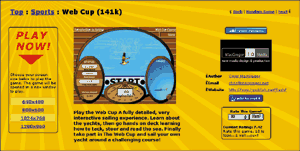 |
|
www.flashkit.com This screen shot, taken from the Macromedia Flash kit.com, demonstrates a number of good usability practices. |
Another way to deal with the Back button conundrum is to offer the user the option to launch the Macromedia Flash content in a new window without a toolbar. Pop-up windows should be only offered as an option to the user, never as an automatic step in launching Macromedia Flash content. Automatically opening pop-up windows leads to user user distrust and is poor usability in general. Launching pop-up windows also required that the user's browser supports JavaScript. Beware that when the back button is removed, users are more likely to close the window.
Launching Macromedia Flash content in a pop-up window allows for control over a number of aspects of the window. JavaScript can be used to control the size and location of the window, whether or not the status bar and scroll bars are displayed and if the window is user resizable. Developers should not overly customize the appearance of the browser window. Elements such as the status bar, which provides connection information to the user, and the browser "chrome", the frame around the window, should not be removed.
The size of the pop-up window should be relative to the screen size of the user's monitor. JavaScript can determine the resolution of the monitor. Offer users options to increase their control over the Macromedia Flash content. Options could include full-screen, half-screen and the option of launching the Macromedia Flash content in the current window.
The performance of the Macromedia Flash content is related to the speed of the processor and the size of the Macromedia Flash content within the window. Macromedia Flash animations within a 640x480 window will play faster than animations in a 1600x1200 window. The larger the area the content covers, the faster the processor has to be to display it. Offering users control over the display size of the Macromedia Flash content will better their user experience.
The page offers the user a synopsis of the Macromedia Flash content in HTML text allowing for searching and search engine indexing. The user is also offered a number of different-sized browser windows allowing the user to control the environment in which the Macromedia Flash content is displayed. The page also lets the user know how large the Macromedia Flash content is, which allows them to determine whether they have the bandwidth to load the file in a reasonable amount of time.
Sound usability tips
Use sound sparingly
The Web is traditionally a silent medium. Whenever you incorporate sound into Macromedia Flash content you might consider letting the user have the option of turning it off before the sound starts playing. When using sound, make sure that its essential to the goal or offer. Remember that many computers in corporate settings do not have the ability to play sounds.
Optimize sound for file size and quality
Sound significantly increases the file size of Macromedia Flash content. Experiment with the sound settings within Macromedia Flash to find the best settings for each sound sample in the Macromedia Flash content.
Provide notice when pre-loading is finished
Multi-tasking on the Web often takes the form of users having multiple browser windows open simultaneously. This means that the user may miss parts of a Macromedia Flash animation because the window with the Macromedia Flash is buried beneath other browser windows. Offer the user the option of having an audio alert play after the content is loaded. A simple beep to alert the user is all that is needed.
Allow user controls
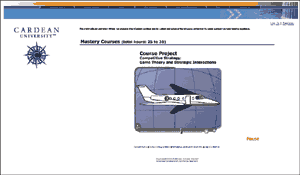 |
|
www.cardean.edu Cardean University offers a good example of user control within a Macromedia Flash animation. The site makes it so that the user can pause and resume the animation at any point. |
Let the user have control over as much of the Macromedia Flash content as possible. The user should be able to stop animations at any point, rewind them and toggle sound with a click of the mouse. The Macromedia Flash contextual Menu (the menu the user gets when right-clicking or control-clicking a SWF file) is a good starting place for this practice. It allows the user to zoom in on hard-to-read text, rewind without reloading and adjust the quality to reflect their processor power. That type of control should never be disabled.
Allow a "skip intro" or avoid them all together
Intro animations serve to tell stories and inform the user while the rest of the Macromedia Flash content loads. Intro animations can be preferable while Macromedia Flash content loads over a slow connection. Still, intro animations will drive users away from the site if they feel that the information they are receiving is not directly related to their goals.
Intro animations should not be used as content in of itself unless the user is provided the opportunity to skip it. Have the '145;skip intro' as part of the HTML and not part of the intro animation. This will allow the user to skip the intro immediately without having to wait for the download in order to bypass it.
Avoid using intro animations that impede users from accessing the homepage of a site. Oftentimes the same content that is in an intro movie could easily be embedded in a traditional HTML homepage and stream in the animation after the rest of the page has loaded.
Use cookies to remember preferences
Cookies can be a very helpful way to increase usability. A cookie is a small text file that a Web server can send to the user's browser. The browser stores this file for the server to request later. This file does not contain any personal information that the user has not shared with the Web server (by filling in a form for example), and only the Web server that wrote the cookie can read it. Most Web servers use cookies to store preferences for a site, or the contents of shopping carts.
Information on setting, reading and using cookies within Macromedia Flash can be found in the article "Bake Cookies for your Visitors with Flash".
Run intro only once
Set a cookie at the end of an intro animation to indicate that the user has already seen the intro. Next time the user comes back, have the site search for that cookie value and redirect them to the next page of the site. On the destination page make a link to provide the user the opportunity to play the intro animation if they so choose.
Bandwidth profiling
Set a cookie value based on the speed of a user's connection. Setting the cookie can be part of the pre-loader. Developers can use ActionScript to track how long it took to load a specific amount of data and set the cookie value accordingly. Visitors who need a long load time (under 20k per second) have a low-bandwidth connection and need content geared for low bandwidth delivery. Visitors with a short load time (over 20k per second) are high-bandwidth users and have the capacity for all the bells and whistles.
Version profiling
Detect the version of the Macromedia Flash plug-in that a user has and write a cookie that has the same value. Users with the latest plug-in will be able to take advantage of the XML support in Macromedia Flash 5. Users with version 4 of the plug-in can access the Macromedia Flash printing in that program. By determining the Macromedia Flash plug-in version the user is using, the Macromedia Flash content can deliver the most suitable content to them.
Color preferences
Color Blindness affects seven percent of men and four percent of women. This means that they cannot distinguish red from green, or that they see red and green differently from most people. When designing Macromedia Flash content with reds and greens, you may want to offer the user the options to switch the colors to blues and yellows: colors that are not impacted by color blindness.
Macromedia Flash and search engine strategies
Like with HTML, it is necessary to add meta tags for search engines, there are unique procedures you should adhere to when developing in Macromedia Flash. The information within Macromedia Flash content is not readily accessible to Web search engines. The following are strategies that developers can employ to index Macromedia Flash content with search engines.
These strategies should be an addition to traditional search engine registration procedures. The creation of meta tags and study of access reports should be the first steps in the registration process. Macromedia Flash developers must take the extra step of ensuring that users looking for their content will be able to find it using their search engine of choice.
Create synopsis pages
Developers should offer a synopsis page that describes the site's content so as to fully to assist search engines in indexing the information that contains Macromedia Flash content. This synopsis should contain descriptive keywords that are unique to the information within the Macromedia Flash content. In effect, the synopsis should summarize the Macromedia Flash content and provide specific data that users may be searching for.
Use indexes, descriptions and keywords
In addition to the synopses, developers should include indices of the Macromedia Flash content, description and keyword meta tags and a link to the Macromedia Flash plug-in. When registering the Macromedia Flash content, submit the URL of the synopsis page to the search engines. The HTML page that hosts the Macromedia Flash content should also have meta tags as well as a text link back to the synopsis page.
Accessibility helps
Macromedia Flash content that has been developed to meet the accessibility guidelines outlined in this white paper and the guidelines at the Macromedia Flash Accessibility site is ready for search engine functionality. Once the developer submits the URL of the transcription, the information within the Macromedia Flash content can be indexed by search engines.
IV. User testing Macromedia Flash
Usability begins with the Macromedia Flash developer, but it does not stop there. Macromedia Flash developers can only make usability choices based on their experience, training and judgement. The developer is only half the equation. It is important to understand that the developer and the user each know only their own perspective of the usability picture.
To understand the perspective of a user, the developer must listen to what users have to say. Many valuable insights can be gained from watching other people interact with Macromedia Flash content. What might have seemed like the most logical process during development may totally confuse users. Listening to the opinions of users about the Macromedia Flash content can guide developers toward improving usability in the current content, and toward better planning for usability in the future.
User testing Macromedia Flash content on actual end-users is a very effective method for discovering usability defects. Testing should be done throughout development process. By evaluating the design and information structure as part of an ongoing process, developers can correct mistakes and make improvements with the least amount of difficulty.
User testing does not have to be a big budget affair. A simple, well-prepared testing plan will suffice to provide the Macromedia Flash developers with ample feedback.
Guidelines for user testing of Macromedia Flash content
Set up the observation- Create a few objectives based on the user goal and the client goal for the Macromedia Flash content. The testing should include a video recording of the computer monitor for later evaluation of the user's behavior with the Macromedia Flash content. Any developers involved in the user testing should understand that they are only observers. Developers are not to give help or pass judgement on the users.
- Find end-users that have similar experience levels to users of the Macromedia Flash content. Avoid recruiting users who have seen the Macromedia Flash content while in development (not the office manager).
- Explain to the users that it is the Macromedia Flash content that is being evaluated, not their performance or ability to finish the tasks. If a user does have a problem, they are in fact helping by identifying poor usability.
- If a video camera is being used, explain to the user what is being taped and how the tape will be used. The goal is to have users who are comfortable while participating in the test.
- Ask users to verbalize their thought process as they use the Macromedia Flash content. Remind them also that they will be reminded to think aloud if they forget.
- There are no mistakes in user testing. The goal is to observe users interacting with the content. If a tester were to offer help it would invalidate the testing results.
- Each of the objectives for the test should be explained to the user as clearly as possible. An introduction to the Macromedia Flash content should include the overall goals of the content but no information on the interface or architecture.
- Make sure that users understand all that is being asked of them. Make sure they are comfortable and ready to begin.
- Start the camera and begin the user testing. Any observers involved in the testing should take notes as to their observations.
- To evaluate the data collected, you must set the testing parameters. Decide how many users are going to be tested and what the time frame will be.
-
Once the user testing is finished, compile all the data collected and identify usability problems to be corrected. Follow through on the testing and correct the errors, then begin the testing process again.
Testing summary
The goal of user testing is to improve the usability of the Macromedia Flash content. By using real world users, Macromedia Flash developers can get insight into issues of navigation for their product, its users and ultimately, for their client. This insight will help improve their design skills.
V. Summary
Many Macromedia Flash developers think high usability means developing a conservative interface with little room for creativity. Nothing could be further from the truth. Applying usability principles throughout the development process encourages creativity as your team brainstorms for ideas. The field of Macromedia Flash content design is wide open for creative interpretation. In fact, many of the usability tips in this paper are the result of brainstorming in real world development situations. Applying usability to the Macromedia Flash development cycle offers benefits to developers, clients and users alike.
The journey metaphor helps a team in the pre-design stage of a project to define their project goals and brainstorm on site features that will improve usability. With usability in mind, the developers can focus the design on simplifying user tasks and improving the user experience.
The client benefits from this focus on usability because their end goal is easier for users to reach. This reduces site abandonment and can increase user trust in the client's brand.
The user benefits from forethought that goes into usability because, quite simple, they end up having a more enjoyable experience using Macromedia Flash content. When the developer focuses attention on the user and site usability, the Macromedia Flash content is better suited to meet everyone's needs.
Summary for the journey metaphor
Developing for usability is really all about preparation. Before asking the user to make the journey the developer should do the following:
- Know where the user is going - the goal
- Have and idea why the user wants to get there - the offer
- Determine the method of travel - is it Macromedia Flash?
- Map out the trip - storyboard
- Make the journey as enjoyable as possible - usability
- Watch users make the journey - testing
Challenge: improve usability with Macromedia Flash
Developers are faced with issues of usability every day. Clients have begun to demand that usability is a major factor in the design of interactive content. In addition to clients, users have little time for poor usability and will seek other options before returning to content that has poor usability.
The challenge for developers is to integrate usability into their work. Macromedia Flash can help that integration process by offering many of the features that users want to see on the Web. Faster download time, cross platform/browser compatibility and stability are not the only benefits that Macromedia Flash can deliver. Macromedia Flash can also deliver an improved user experience, when the developer makes the effort to include usability into the development cycle.
Improve your Macromedia Flash with usability today
Macromedia Flash content and usability were once considered opposites. This is no longer true. The journey metaphor puts usability thinking into the Macromedia Flash development cycle. By following the guidelines and tips in this document, Macromedia Flash developers will be on their way to creating dynamic, interactive Macromedia Flash content that is as usable as it is creative.
Contact Information
White paper by:-
Chris MacGregor
Chris@MacGregor.net
MacGregor Media
407 Wildwood
Seabrook, Texas 77586
-
Macromedia, Incorporated
Tel 415 252 2000
Fax 415 626 0554
www.macromedia.com
Special Thanks
Writing a document this large is never a single person task. I would like to give special thanks to the many reviewers who took time out of their busy schedules and reviewed this paper in its gestational form. Their feedback helped to form this paper and I value it tremendously. Without their insight and opinions this paper would not be what it is today.
-
Cameron Barrett
Dax Callner
David J. Emberton
Amanda Farr
David Gresham
Don Norman
Dack Ragus
Corbin Russell
Don Synstelien
I would also like to thank the folks at Macromedia who originally approached me about writing this paper, and supported the paper through its publication. Without their support and encouragement this document would not have been created.
-
Gabrielle Banks
Jeremy Clark
Heather Kabza
Meredith Searcy
Leslie Skelton
Matt Wobensmith
Finally, I would like to thank my wife for supporting me in everything I do.
CHris MacGregor